Steps To Create Search Campaign – Google Ads 2019
Adwords is an advertising platform provided by Google
for getting more calls, Inquiries and leads to business, visit to website, installs
for your mobile App, shoppers to your shop, customers and so on.
Search ads are showing only in “Google Search
Network”. Ie, your search ads will display only when people who are searching
for something which related to your business. Phrases and Words related to your
business are treated as keywords.
Keywords are of two types
* Long-tailkeyword – Much
more specific keyword which contains more than 3 words
Below is an example of a Google search engine results page (SERP)
for the keyword printing services.
Steps:
1. Sign in
to https://ads.google.com/ with your Gmail id and Password.
2. In the
left menu, select campaign tab and click on the “+” sign.
3. Select
the goal of your campaign. Only Sales ,Leads, Website traffic Campaign types
are offering search ads
4. Give your
website details and click “Continue”
5. On General Settings page set your campaign name.
6. Select
the network, for which your ads should display.
7. Target
your Audience
8. Set
Budget and Bidding – How much you want to spent for your ad
9. Add
Extension for your ads
10. Press Save and Continue
11. Set up your Ad group. Give name and add
relevant keywords.
12. Create your ads. You can see the preview on
right side.
13. Review your campaign.
You Created your 1’st Search Ad !!!!!!!!!!!!!!!
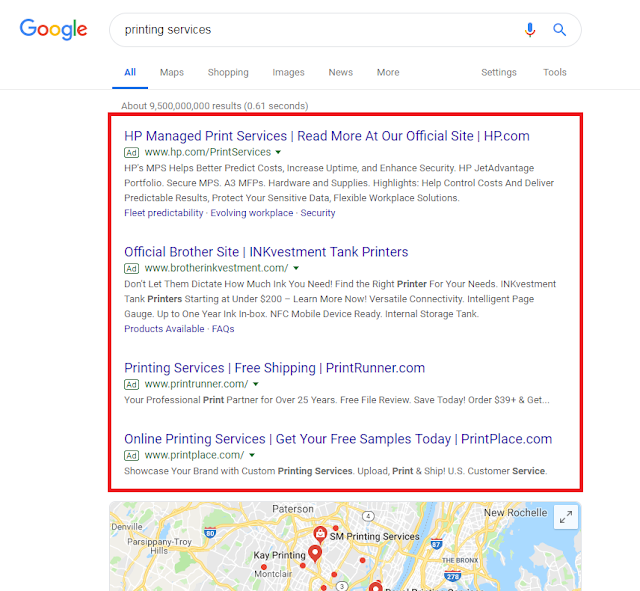








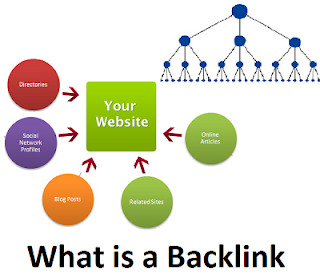

This comment has been removed by the author.
ReplyDelete